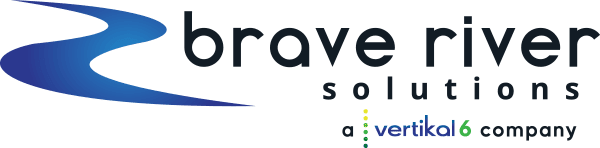A typical day at the office: E-mailing clients, researching, updating your web page, and checking your analytics simultaneously when suddenly your computer freezes for the fifth time this week.
Time to start thinking about a new computer? Maybe. However, we have a few antifreeze tips you may want to try out first if your computer freezes randomly or while running applications.
My Computer Froze Randomly
Sometimes you have no other choice but to shut down the computer completely, but if you’ve already tried to force quit your applications or you have lost control of the cursor, here’s what you can try out first.
Mac
To identify the cause of a random freeze on a Mac, begin by restarting the system in “Safe Mode.”
- Press the power button
- Listen for the startup tone
- Hold the shift key until the Apple and spinning gear are displayed
PC
On a PC, this freeze may be due to a corrupt or deleted system document.
If you follow these steps in order on Windows 10, any problems with the registry will be flushed but your personal files such as pictures of documents will remain intact.
- Click Start
- Go to Control Panel
- Click System Protection
- Run System Restore Utility
System Restore will revert your computer back to previously established settings. This is to test and see if new changes made to your computer were the cause of the freeze.
My Computer Froze While Running an Application
If your computer freezes whilst running an application, but your cursor is still mobile, the freeze may be the fault of a specific program.
Mac
You can stop a process on a Mac by testing out any of these options:
- Command + Period [.]
- Open the window to Force Quit Applications [Command + Option + Escape]
- Sleep/Restart/Shutdown Computer [Control + Media Eject Key]
- Restart the computer and end all running applications [Command + Control + Media Eject Key]
PC
You can force quit the running application by following these steps in order:
- Hold CTRL, ALT, and Delete for the Task Manager
- Click End Task
- Choose application to force quit
Looking for more help?
As always, consider checking for system updates or deleting unused applications to ensure that you computer may run at full capacity.
If you need more help, the IT Department at Brave River Solutions is equipped to handle any system malfunction. We are here to answer any questions you may have and can assist you with Issue Resolution, Application Support, Routine Backups, and Preventative Maintenance. Give us a call today!